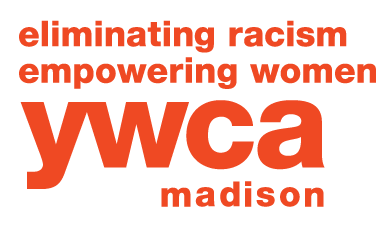Preparing for Your Virtual Experience
September 25, 2025
Get Set-Up Now on RingCentral
The majority of the Virtual part of your Summit experience will be accessed through an online platform called RingCentral. Check your inbox! You should also have recently received an email —Subject Line: ____________ — providing you with direct access to the RingCentral platform. (click the Blue Button)
Please follow the link sent to your email to access your RingCentral account. Once you set a password, you can customize the account by adding a profile picture, bio, pronouns, and more. We encourage you to explore all RingCentral has to offer.
Since the Summit hasn’t started yet, that email will bring you to the Summit “waiting” page. You will see the Summit go live at 8:00 AM CST on September 25.
Important Note: RingCentral works best on the latest version of Google Chrome.
If you don’t have Chrome, you can download it here: www.google.com/chrome
The RingCentral Pre-Event Check is a tool available to you to test the setup of your local device so that potential incompatibilities can be identified before the Summit starts, or diagnosed more easily during an event.
Get Set-Up on Zoom
Most of the Facilitated Virtual Connection & Processing Spaces are using Zoom as the virtual gathering space for some sessions.
If you don’t already have Zoom, you can download it and create a basic account for free here: www.zoom.us
Did you miss the selections deadline? Please see which virtual sessions are still open.
Plan Your Virtual Day
12:30 PM - 2:30 PM
11:00 AM - 12:00 PM
Issues with Connectivity
If you are experiencing issues connecting to RingCentral, please check the following:
Check the Browser you are using — RingCentral works best on Google Chrome or Firefox.
Turn off ad blockers for the time you are connecting to RingCentral.
Connect directly to ethernet for faster connection.
Those joining from a work computer may has issues if there are additional layers of security protections. We recommend having a personal device as a back up.
If issues persist or you need support, see the Help Desk under “Sessions”.
See this document for additional support navigating RingCentral.
VPNs and Firewalls
Some attendees have run into issues due to VPN or Firewall issues or security restrictions. If you think that’s possible at your organization or business, we recommend connecting with someone from your place of work (IT Staff or other support people) to ensure that you will be able to access the event or have a personal device as a backup.
Need Help? Help Desk is available!
If you experience any issues during the Summit, don't hesitate to reach out to the support team at the Help Desk which can be found by clicking the “Sessions” icon, located on the left-hand side of your screen in RingCentral.
If you are having trouble getting into RingCentral please email Danielle Bassing at dbassing@ywcamadison.org
Accessibility
The Summit will feature American Sign Language (ASL) interpretation for all of the keynote experiences happening at the Stage in RingCentral.
Add information about enabling closed captions.